How TMEIC and Other Customers are Using AventX to Improve Delivery Options and Speed Up Workflows
Most companies using AventX are doing so to automate the transmission or delivery (email, fax, print, network/cloud archive) of purchase orders, invoices, and other critical documents in batches. While batch is the most common use case, some of our customers deliver documents with AventX interactively from Submit Request, some use it from a workflow, and others use it from various places throughout the document creation and review process.
One handy technique some clients use is the AventX Standalone Interactive Delivery Form or—as our friends at TMEIC refer to it—the AventX Magic Button.
Dennis Collins, a Senior ERP Business Analyst for TMEIC Corporation, has shared this anecdote with us many times in the past on the phone and at COLLABORATE shows; we were finally able to catch and document his remarks when he presented “Delivering EBS Documents That Require a Digital Signature” at the OATUG Forum Online in April (2020). (Full Presentation | Dennis’ Comments start at 26:22)
“If you’re a Purchase Order user or you’re familiar with the purchasing screens in E-Business Suite you’ll recognize this screen. There will be a small change here, something you probably won’t see unless you have the AventX solution installed on your system.…there are some key things that AventX can do that Oracle E-Business Suite out-of-the-box cannot do.
“One thing you will get with the AventX solution is…officially called AventX [Standalone] Interactive Delivery, so you’ll have the little [Oracle Menu Item] with the envelope with the little lines behind it. So that’s the technical term for that button.…Internally, our users call it the ‘Magic Button’ or the ‘Easy Button.’ It makes things a lot easier to initiate.
“If you don’t have these functionalities—this AventX solution—you are probably familiar with going to submit a request and bringing up the request set for whatever custom or your standard purchase order request set is and entering in all the different parameters and clicking submit. [The Magic Button] handles a lot of that for you and allows you now to just focus on whose going to receive this. What email addresses, what fax numbers do we need to put in. A lot of it is extracted from the system, but a lot of it you can add on the fly, so that’s why we call it interactive.”
Dennis Collins
Senior ERP Business Analyst, TMEIC Corporation
We’re sharing all this because we were working with another customer recently on an interesting situation. They wanted the ability to send purchase orders to multiple email and fax destinations quickly from the Oracle EBS Purchasing module, something you can’t do with out-of-the-box functionality. While they, like TMEIC, were struggling with purchase orders, the reality is that this can be implemented in almost any area of Oracle EBS.
Solving customer challenges with the Magic Button
The challenge this client was facing was that Oracle EBS doesn’t allow for multiple supplier, employee, or hard-coded email addresses when emailing purchase orders from the PO Approval workflow. In addition, they needed to be able to submit purchase orders for distribution from several other areas within the Oracle Purchasing module.
They had an idea to improve their processes by using the AventX software’s Magic Button and adding it to the Purchase Order Header Form, instead of the Purchase Order Creation Form. This was because most of the purchase orders are created automatically and would allow the users to deliver the po via email without closing the PO entry form.
They gave it a shot and it worked great!
How their process looks now
- The user goes to the Purchase Order Summary screen, creates a query for the purchase order, and display the results.
- The user highlights the desired PO and clicks the Magic Button that was added to the Oracle Menu.
- Up pops the AventX Interactive Delivery form, which allows users to interactively send documents to (nearly) an unlimited number of email, fax, printer, and archive destinations.
What’s next?
Seeing the benefits that the AventX Magic Button for the Purchase Order Summary screen provided this client’s users sparked even more ideas on how to give them quick access to other forms they use constantly.
Their next thought centered around how to speed up access to the delivery status of previously submitted purchase orders. They added two more buttons to the Oracle Menu.
- Button to pop the AventX Delivery Status Form, which allows users to check on the status of transmitted documents.
- Button to pop the AventX WebManager, which can be used to quickly resend purchase orders.
In the end, users are thrilled because they are saving a great deal of time by not having to navigate around Oracle EBS to find the information they need. These three buttons quickly give them what they need when they need it most, which is pretty neat to hear and see!
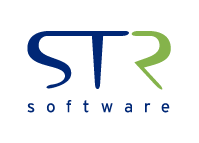

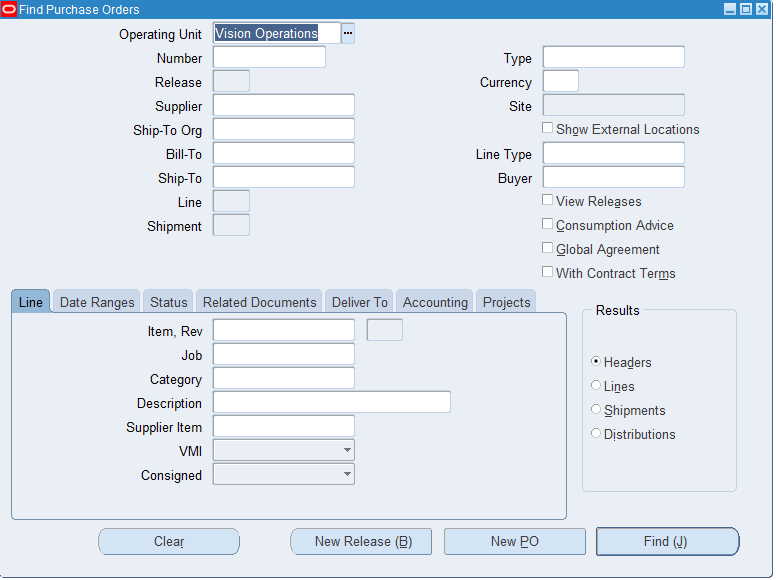
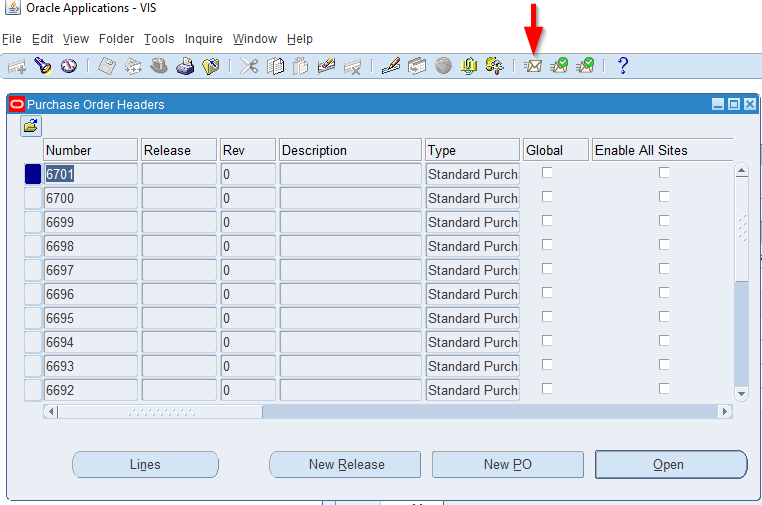
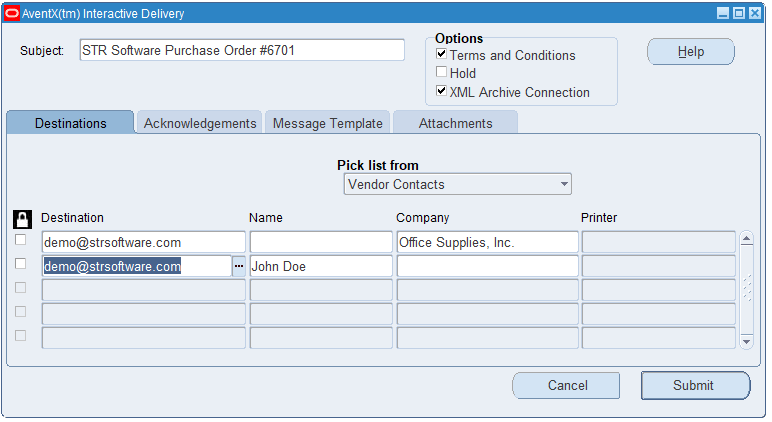
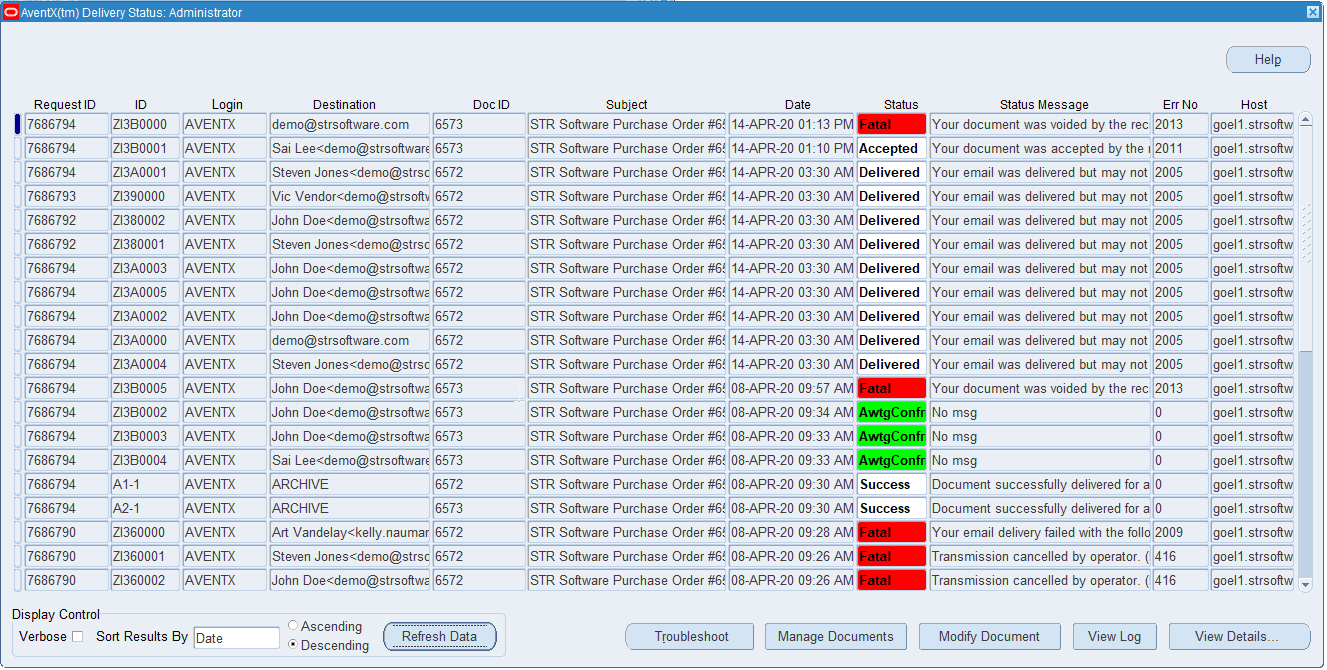
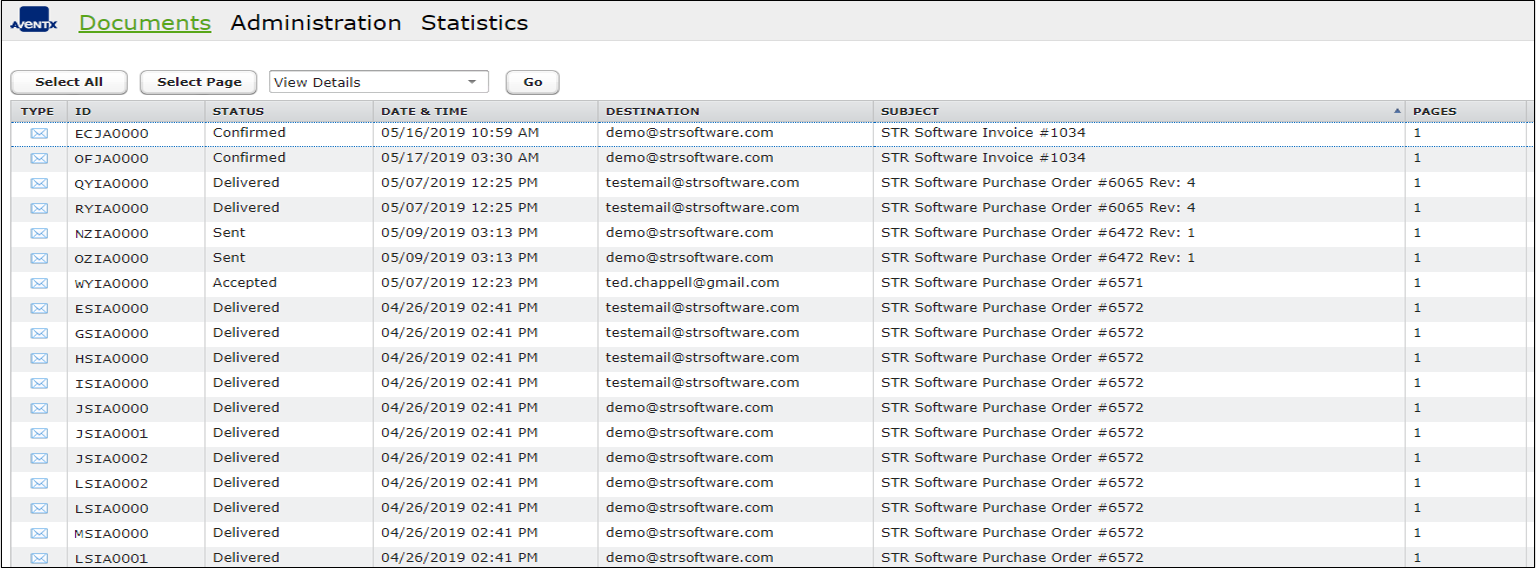

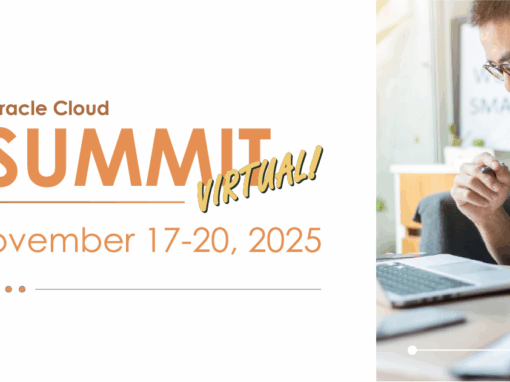
![Rollup of Product Updates [Summer 2025; v25.3]](https://www.strsoftware.com/wp-content/uploads/2023/02/Feature_Image_ProductUpdate_Wave-510x382.png)
