Figuring out when an assigned work order is “done” can be a tricky problem for a maintenance organization.
Is it when the last bolt is tightened? When the last panel is polished? When the last form is signed? When the asset gets fired up again? Or when the maintenance planner closes the WO for good?
The answer is something each maintenance organization decides for themselves. For maintenance planners, however, simply printing a work order from JD Edwards Capital Asset Management (CAM) can introduce a similar question that has to be answered before work can even start!
Let’s briefly review how Work Order printing works in JD Edwards CAM. First, you log in and go to your preferred form for printing from JD Edwards. You select your Work Order(s), fill out any data needed to process it, and eventually end up on a screen that looks like this:
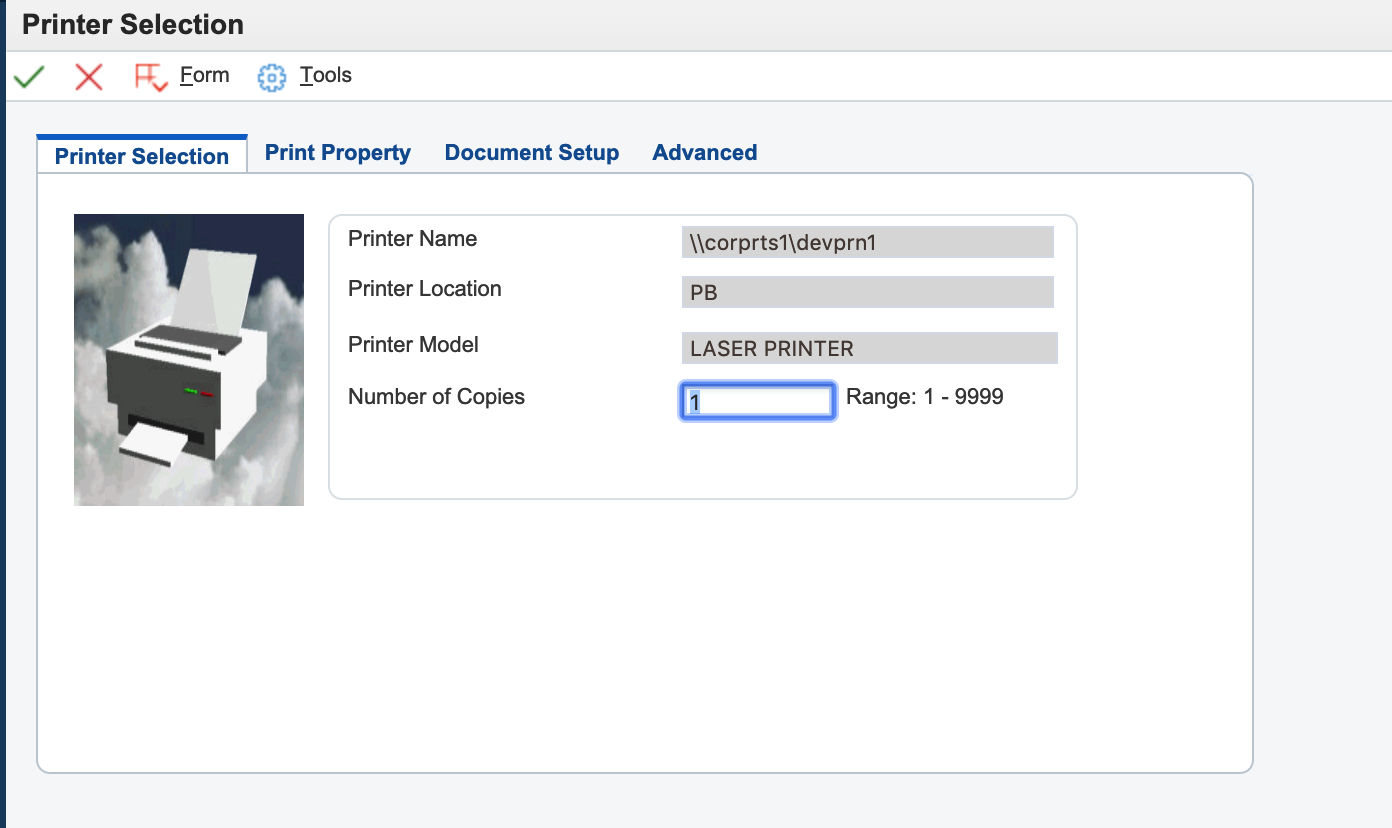
The status is “D” for done and all is green in the carousel. Your work order is waiting in the printer!
Unfortunately, you stroll over to the printer and find the tray empty. Your Work Order didn’t print. You check the print log, and nothing’s there.
Here’s the Dirty Little Secret: “Done” doesn’t mean “Printed”
To further clarify, let’s look at that printing screen one more time.
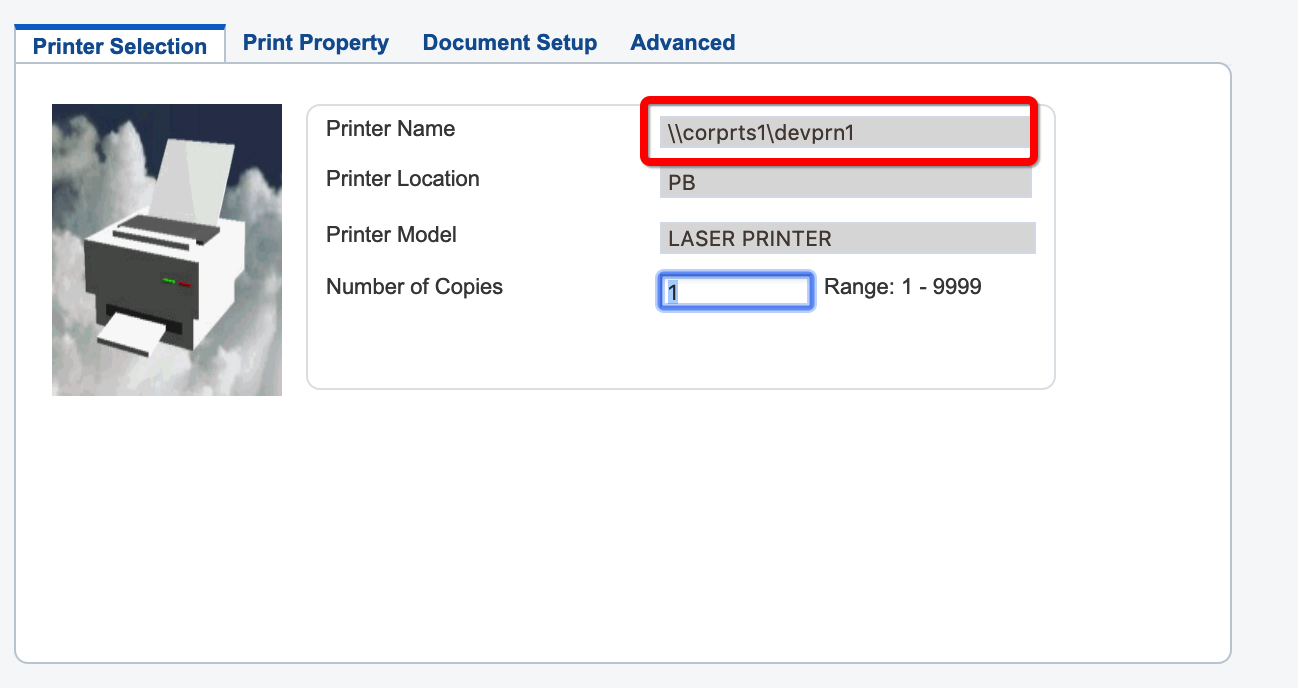
The printer we sent our work order to, \\corprts1\devprn1, looks legitimate. Your organization may have one or more printers with a similar name. Here at STR Software, however, that printer does not exist. And, even if your printers are real, you may have seen the same result—a missing print job—due to a simple typo when the printer was added, an IT administrator deciding that a printer name needed a refresh, or even a broken connection (for any number of reasons) to the printer.
Frustrating, Right?
How can that be? The job was done! It should have gone to the printer! That isn’t what “Done” means in JD Edwards.
“Done” means that JDE generated your work order and the resulting document is ready to be downloaded, printed, or viewed.
It does not mean that it made it to your printer. In a fast-moving maintenance organization, this means a misspelled printer name, broken wire, or unregistered printer can lead to confusion, frustration, and precious work-hours lost before actual maintenance work on assets can even begin.
For maintenance planners who are printing to the machine down the hall, this isn’t a big problem. Printing to multiple or remote printers presents a larger issue. For those working to solve it, AventX for JD Edwards might be the answer.
AventX can guarantee that “Done” means your printer has received your work orders. AventX can even pull important attachments, such as safety documents and special permits, from JD Edwards, and guarantee their delivery as part of your Work Order. When problems occur and your printer is unavailable, AventX will update your Submitted Jobs to let you know something went wrong.
The first step to getting work done is getting it started. Be sure to know when that step is actually “Done”!
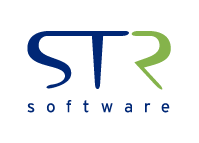
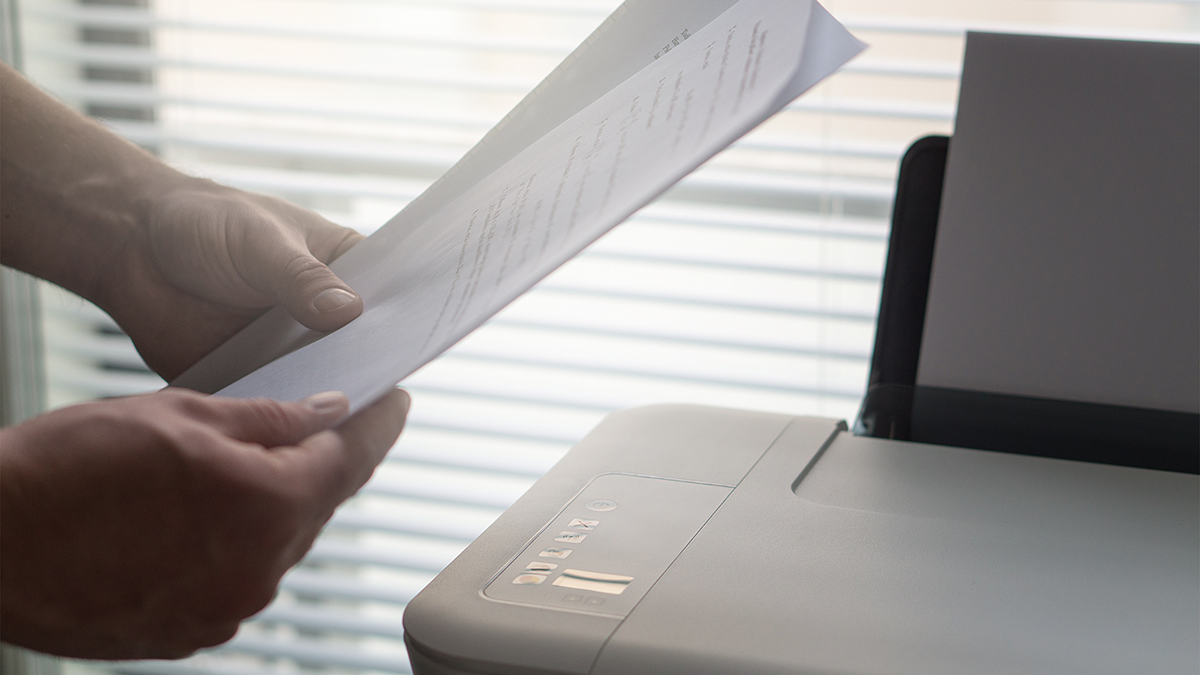
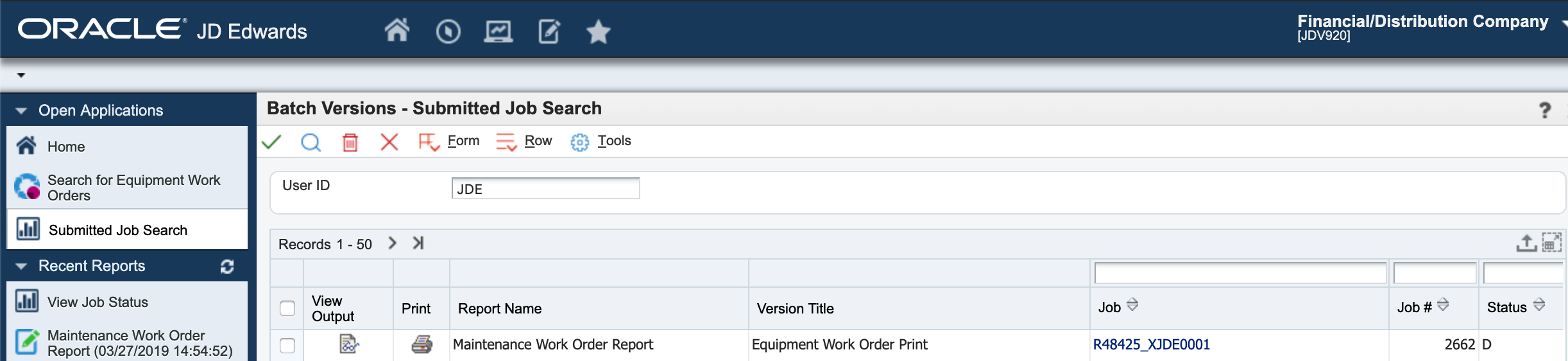
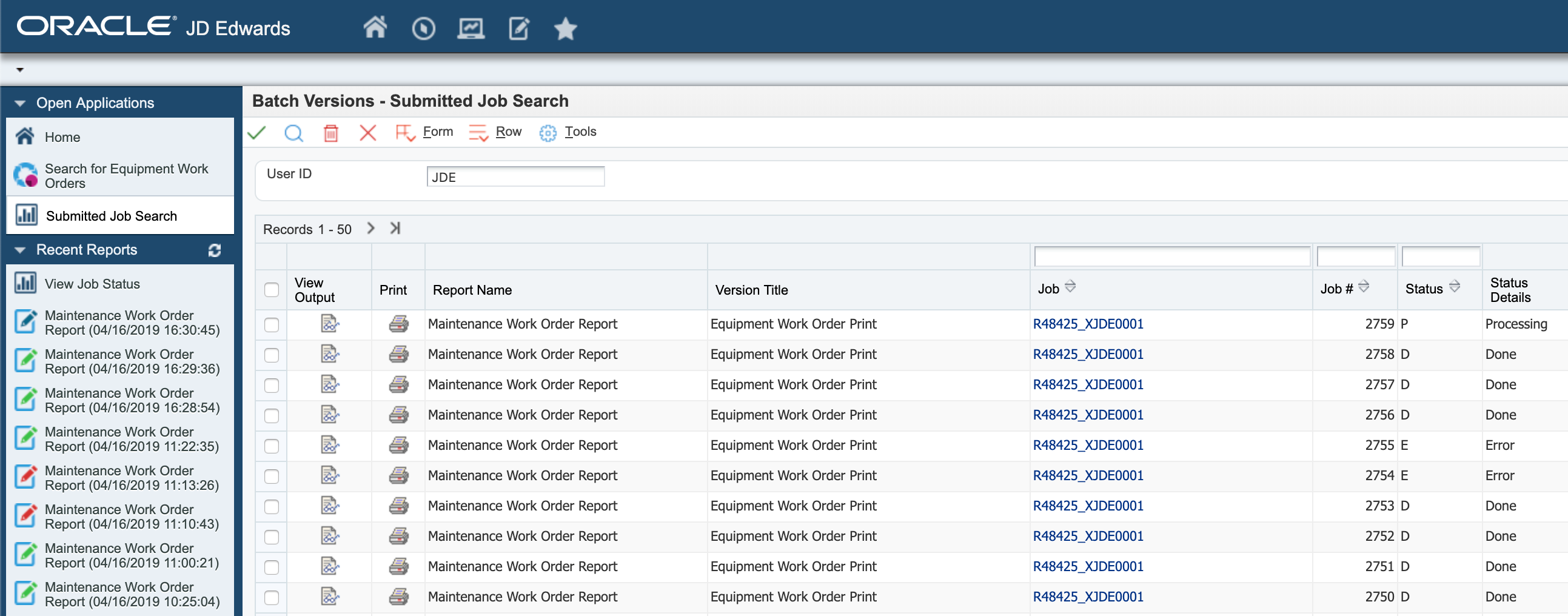

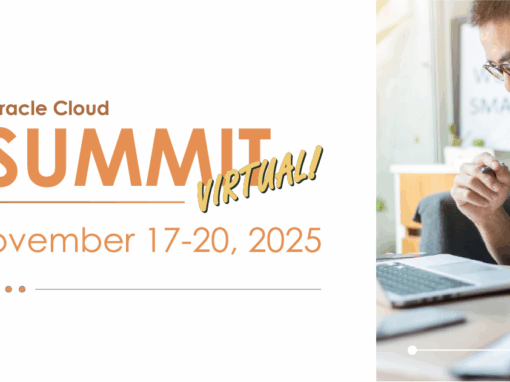
![Rollup of Product Updates [Summer 2025; v25.3]](https://www.strsoftware.com/wp-content/uploads/2023/02/Feature_Image_ProductUpdate_Wave-510x382.png)
