Due to the rapid spread of COVID-19, many organizations are switching to remote work for their employees. For some employees, this may be a seamless transition, as many remote workers have the appropriate at-home setup. (Or, if their home office is occupied by someone else, they can create a temporary work station on the dining room table.)
But what about Oracle EBS users who are a part of mission-critical teams that need to view and print documents directly from EBS? Many IT teams are scrambling to ensure users can work effectively away from the office.
Individual, one-off documents can usually be handled easily. But what about those reports that are set to print automatically? Typically, the list of available printers is hard-coded in EBS, so it can be challenging to re-route documents that are already configured to print to a specific device.

If your office is closed, however, those crucial documents could be sitting on a printer in an empty office for the foreseeable future.
How can you get those documents where they need to be?
In this post, we’ll explore four options, including native Oracle functionality and several AventX solutions for viewing (and printing) essential documents. We’ll try to tackle them in order from simplest to most advanced.
1. Oracle EBS ‘View Output’
EBS users can hit the “view output” button in Oracle after they run a job to get a PDF that contains the results of their concurrent request.
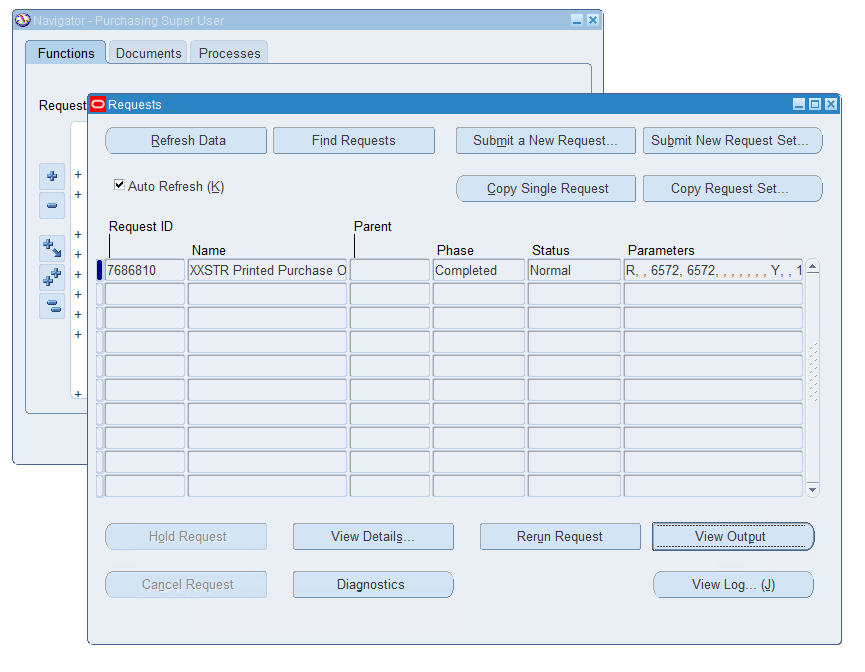
Simple enough! This should solve many challenges for newly minted work-from-homers.
However, keep in mind that any attachments would still need to be opened and managed separately. So, if you’re previewing to print or even email those documents, and there are multiple secondary attachments, the process is significantly longer.
Of course, this also assumes that your output is already PDF. If it’s PostScript, PCL, or just about any format other than PDF, then your users are still stuck on the struggle bus when they try to view their report output.
Also, if your users are connecting to EBS by accessing their workstations via remote desktop, the report output can only go to the printers defined on the remote workstation. Getting it to the user’s at-home printer is going to be a very clunky undertaking.
For emailed documents, there’s also no visibility outside of the sender’s email “Sent” items as to whether or not the documents made it to their destination.
2. Deliver via Email (CC) to Sender
This one should be pretty simple, especially for our customers already using AventX, but can also be completed by many organizations without the software.
This approach can accomplish the goal of allowing end users to view the output of any report quickly, especially those that are already emailed or faxed automatically.
First, for AventX users.
In the AventX Configuration form, administrators can easily add a single CC (or BCC) email address that will send the output to an individual or group mailbox. This can be taken a step further by customizing the CC address to send directly to the EBS user’s inbox.
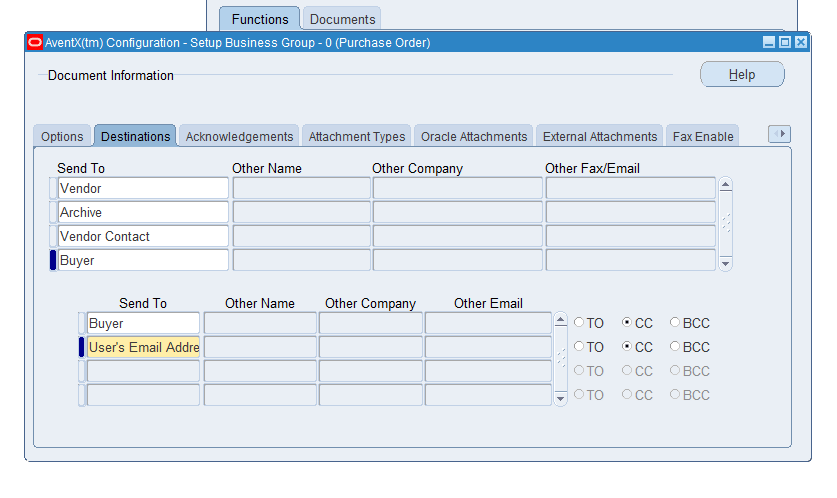
Our Support Engineers are available to help customers quickly establish this delivery option.
Second, for Oracle EBS organizations without AventX.
Technical administrators of Oracle EBS should be able to edit individual BI Publisher report output delivery destinations to include a single, generic CC email address. However, this technique involves editing (and understanding) bursting control files that may not have been touched in quite some time. Minor changes, even to add a CC address, run the risk of breaking a critical report. In other words, if not tested, this change may prevent important invoices, POs, sales orders, and more from delivering properly.
3. Preview & Combine from Archive
The latest version of AventX for Oracle EBS has some cool new functionality that can help users retrieve archived documents.
For AventX customers with the Archive module, users can now view archived documents directly from the new web-based AventX Delivery Status page.
When viewing deliveries from this web page, users can quick filter by “Archive” then search by delivery date, concurrent request ID, or any number of variables to find the document they are seeking. Once displayed in the web page, users can open the document detail pane and select the “View Archive” option.
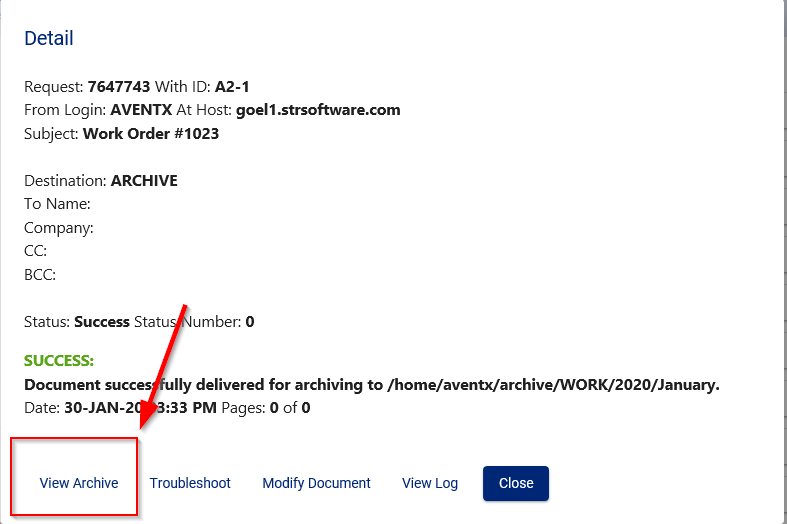
Additionally, multiple archive files can be selected at one time and merged into a single PDF for easy previewing, emailing, or printing.
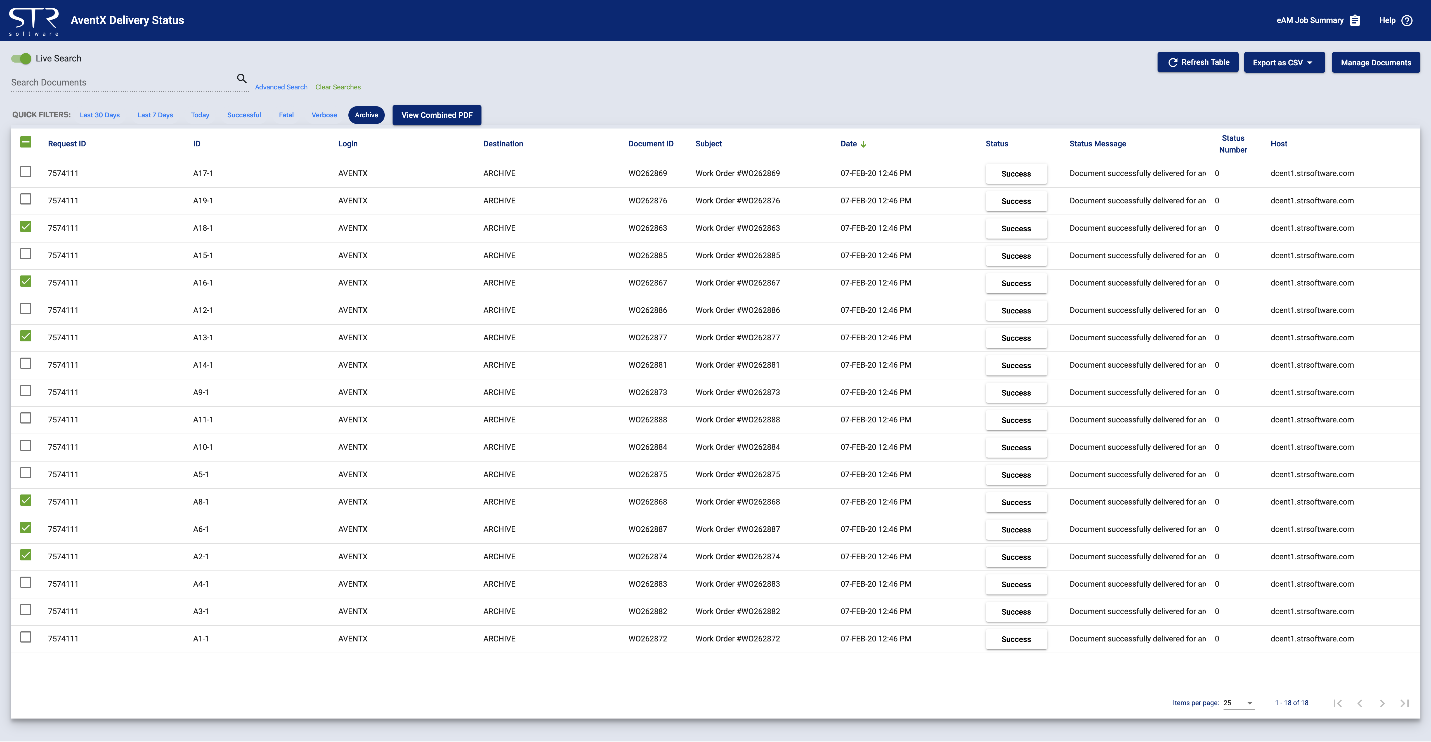
4. Local Print & Print Preview
The AventX Product Suite offers a secondary module called AventX Print Xpress. At its core, Print Xpress simplifies printer management to create happier users…and less work for IT…by eliminating the need to configure EBS printers. By opening access to print Oracle EBS reports to any locally-defined printer on their workstation, in-office staff and remote workers alike can print to any printer that their computer recognizes. This means remote workers can easily route documents to their at-home printer for immediate action.
Want to save the ink and need to simply view the document with its automatically gathered attachments? Users can use the Preview option to view the documents on their screen. They can then print, save, email, or perform any other actions a user might take with a PDF.
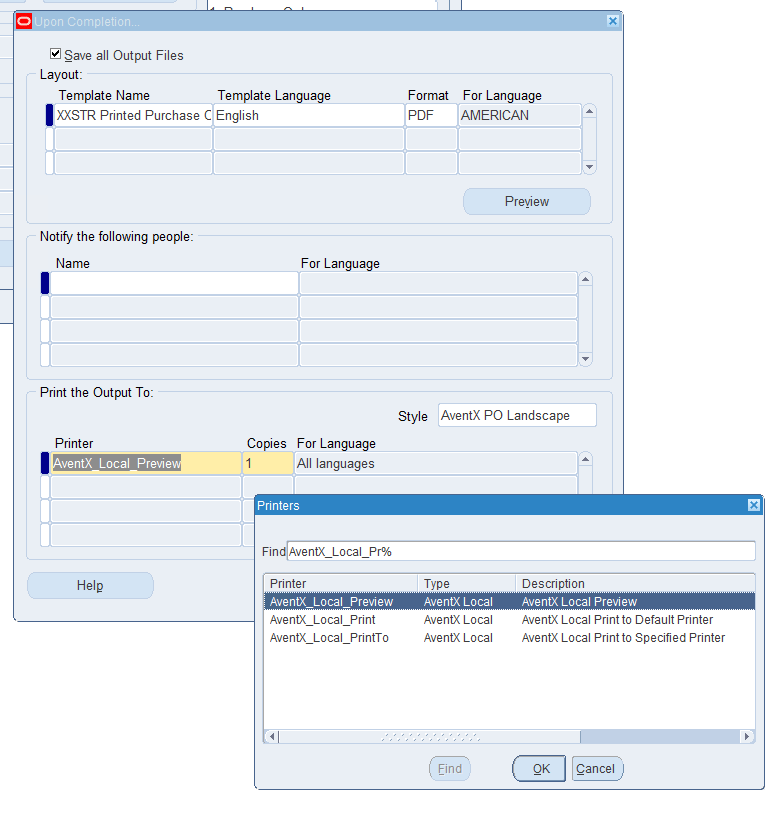
During this uncertain time, previewing and printing documents is still a necessity of doing business.
As more and more teams transition to working from home, STR Software is here to support your remote team members by providing options to allow them the flexibility to preview and print as needed!
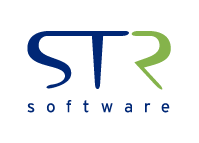


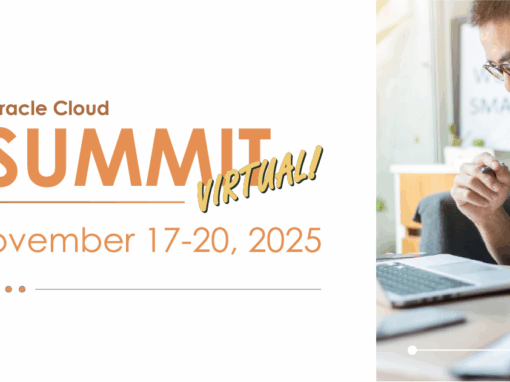
![Rollup of Product Updates [Summer 2025; v25.3]](https://www.strsoftware.com/wp-content/uploads/2023/02/Feature_Image_ProductUpdate_Wave-510x382.png)
