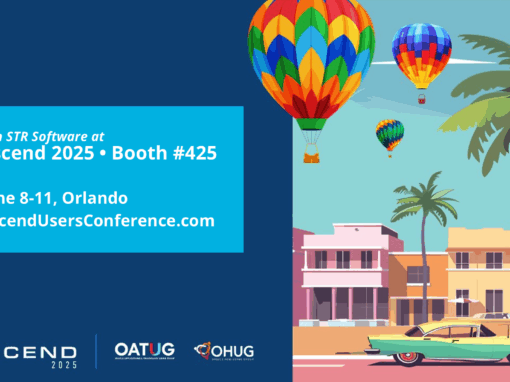Why Printing Gets Complicated in an OCI Migration
Migrating Oracle E-Business Suite (EBS) from on-premises servers to Oracle Cloud Infrastructure (OCI) is a big move. It promises better scalability, cost savings, and performance — but for many organizations, one hidden obstacle turns into a recurring nightmare: printing.
On-prem, EBS printing worked (mostly) because applications and printers lived on the same network. Once you move to OCI, that direct access is gone. Suddenly, your business-critical reports, invoices, and shop-floor pick lists are stuck behind VPN tunnels, redundant configurations, and printers that just won’t respond.
If you’re planning or already in the middle of an OCI migration, you’ve probably heard this from your IT team: “Printing is harder in the cloud than we expected.” And they’re right — unless you have a modern solution.
The 7 Biggest Printing Pain Points in OCI Migration
1. Loss of Local Network Printer Access
On-prem, Oracle EBS could directly talk to printers via CUPS or Windows Print Servers. In OCI, EBS runs in the cloud with no direct LAN access. Printers in warehouses, plants, and offices now require VPNs, firewall rules, or complex routing to be reachable — introducing latency and new points of failure.
2. Complex, Redundant Printer Configuration
Traditionally, each printer had to be configured in three separate places:
- Windows print server (drivers, queues)
- Linux/UNIX CUPS server
- Oracle EBS printer registration
Migrating to OCI often means repeating this process for hundreds of printers. It’s tedious, error-prone, and burns valuable IT cycles that should be spent on higher-value migration tasks.
3. VPN and Connectivity Overhead
Without direct LAN access, companies often build VPN tunnels between OCI and branch offices. Each tunnel adds overhead: more infrastructure to manage, slower print jobs, and a higher risk of downtime if a tunnel goes down. Printing simple documents shouldn’t depend on fragile network links — yet this is the reality for many post-migration teams.
4. Print Job Visibility and Troubleshooting Gaps
Native EBS printing offers little feedback. Users hit “print” and hope for the best. When jobs go missing — whether due to jams, offline printers, or driver issues — IT teams have almost no visibility into what happened. OCI only amplifies this problem, since the application is now further removed from the physical devices.
5. Performance Bottlenecks
Printing high-volume reports (purchase orders, invoices, pick lists) across a WAN or VPN connection can turn a 5-minute batch into a multi-hour slog. Latency and bandwidth limitations create bottlenecks that frustrate users and threaten business operations.
6. Legacy Dependencies
Many organizations still rely on Oracle PASTA and Ghostscript for text or PostScript conversion. Redeploying and tuning these tools in OCI adds more complexity, especially if older scripts or custom drivers don’t migrate cleanly.
7. Lack of Cloud-Native Printer Integration
OCI doesn’t come with a built-in print management layer. Customers are left dragging old CUPS servers into the cloud or cobbling together hybrid setups. Without a modern solution, leveraging cloud-native tools such as Microsoft 365 Universal Print is nearly impossible.
In short: When EBS moves to OCI, many EBS organizations run into obstacles with network reachability, duplicate setup, poor visibility, and performance bottlenecks.
How AventX Simplifies Printing in OCI
This is where AventX for Oracle EBS Print Module comes in. AventX removes the complexity of legacy setups and gives organizations multiple flexible ways to print from EBS — without relying on CUPS or fragile VPN configurations.
1. Direct Printing: Bypassing CUPS and Windows
With Direct Printing, AventX submits print jobs from Oracle EBS straight to any network printer using raw IP/DNS connections. No CUPS, no Windows print servers.
- Why it matters in OCI:
- Eliminates redundant printer setup.
- Reduces dependencies on local drivers and legacy tools.
- Supports high-volume and label/barcode printing.
- Simplifies migration by configuring printers once in AventX.
2. Local Print for Remote & Hybrid Users
For remote employees or hybrid environments, AventX offers Local Print Clients for Windows and Mac.
- Options include:
- Local Preview (view before printing)
- Local Print To (choose printer from a list)
- Local Print (send directly to default printer)
- Why it matters in OCI:
- Eliminates VPN dependencies.
- Keeps printing simple for users at home or in remote sites.
3. Windows Print with True Print Status
If your business is keeping Windows print servers, AventX integrates with them and adds something powerful: True Print Status.
- Why it matters in OCI:
- Users and IT can see whether a job is queued, printed, or failed — with details like “Paper Out” or “Printer Offline.” No more mystery print failures.
4. Cloud Printing with M365 Universal Print
For cloud-first organizations, AventX integrates Oracle EBS directly with Microsoft 365 Universal Print.
- Why it matters in OCI:
- No VPN tunnels needed.
- Centralized cloud print management.
- Works seamlessly across distributed workforces.
This is how organizations can finally make EBS printing cloud-native.
5. CUPS (Still Supported, But Simplified)
For customers not ready to let go of CUPS, AventX still supports it — but wraps it in a simplified management layer that cuts down on manual effort.
AventX Printing Options: Flexibility Built for OCI
| Print Method | Best For | Key Benefits |
| Direct Print to Network Printers | High-volume, stable network printers | Bypasses CUPS and Windows entirely, uses IP/DNS for raw printing |
| Local Print (Windows/Mac) | Remote (including maintenance shops and distribution centers) or hybrid users | Direct printing to user’s own printer with preview options |
| Windows Print via AventX Windows Print Service | Businesses with Windows print servers | Leverages Windows infrastructure, adds real-time print status |
| M365 Universal Print | Cloud-first, distributed workforces | No VPN needed, prints to Microsoft cloud-managed printers |
| CUPS (Linux Print) | Phased migrations or legacy support | Retains compatibility while simplifying management |
Frequently Asked Questions
Q: Do I still need CUPS in OCI?
A: Not with AventX. Direct Printing and M365 Universal Print eliminate the need for CUPS entirely.
Q: Can AventX support a hybrid setup (some on-prem, some OCI)?
A: Yes. Many organizations run AventX in hybrid mode during phased migrations.
Q: Does AventX improve visibility into print jobs?
A: Yes. Features like True Print Status give IT and end-users real-time visibility into where a job is in the process.
Q: What if my reports include attachments?
A: AventX can gather and attach documents automatically, so attachments aren’t lost in migration.
OCI Migration Printing Checklist
Here’s a practical checklist to help ensure printing doesn’t derail your OCI migration:
- Inventory all printers and group them by location and type.
- Map each printer to the appropriate AventX method (Direct, Local, Windows, M365).
- Configure printers centrally in AventX before migration cut-over.
- Test high-volume jobs (invoices, POs, pick lists) in a staging OCI environment.
- Train users on Local Preview and Reprint options.
- Decommission CUPS or redundant Windows servers post-migration.
Printing Doesn’t Have to Be the Pain Point
Printing may be one of the hardest challenges in an OCI migration — but it doesn’t have to be. AventX eliminates redundant setup, bypasses VPN headaches, integrates with cloud-native printing, and gives IT teams the visibility they’ve always wanted.
If you’re planning to move Oracle EBS to OCI, don’t let printing slow you down.
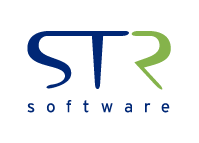


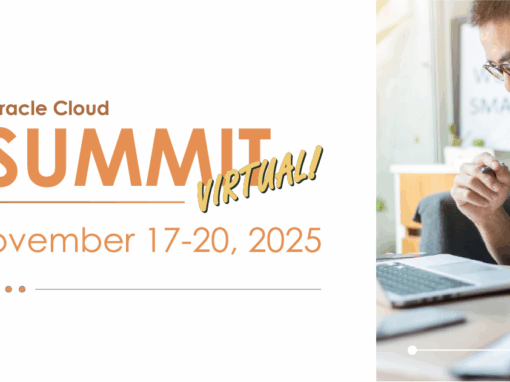
![Rollup of Product Updates [Summer 2025; v25.3]](https://www.strsoftware.com/wp-content/uploads/2023/02/Feature_Image_ProductUpdate_Wave-510x382.png)