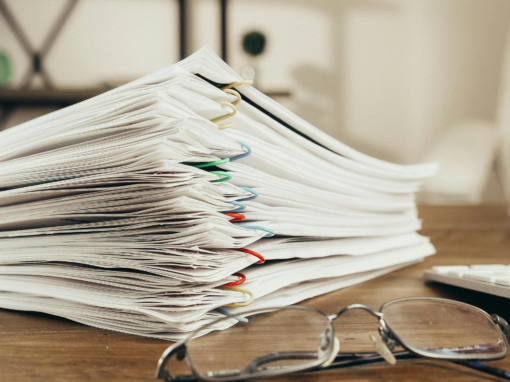From time to time we’ll get involved in helping a customer update their workflow processes. As every customer’s workflow is slightly different to meet their own business requirements, we’ve done our fair share of troubleshooting to ensure it follows the correct path.
In my opinion, the best place to start is to use the Status Diagram from the “Workflow Administrator Web Applications” responsibility. Using this tool you can view the path that workflow has taken using the actual workflow diagram itself. After you understand the true path, you can take that information and dig into the details of each activity.
To use this method, kick off the workflow in question and then login to EBS as SYSADMIN (note that SYSADMIN allows you to see ALL workflow items, if you just need one owned by a particular user, make sure they have the correct responsibility and log in as them). As the ‘Workflow Administrator Web Applications’ responsibility navigate to Administrator Workflow->Status Monitor. Simply search for the Workflow that you are looking for, select it and then hit the ‘Status Diagram’ button.
Once you click the ‘Status Diagram’ button, a window will show up that will allow you to see the path that workflow took and if there are any issues along the way. Just follow the green line. You can drill down into different workflow processes to see the detail by clicking on the processes themselves.
It would be nice if the window could be made larger to see more of the workflow diagram at a time, but I guess you can’t have it all…
I’m sure there are a 100 other ways to troubleshoot workflow, feel free to post your experiences.
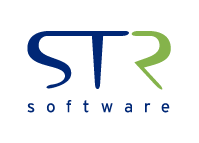

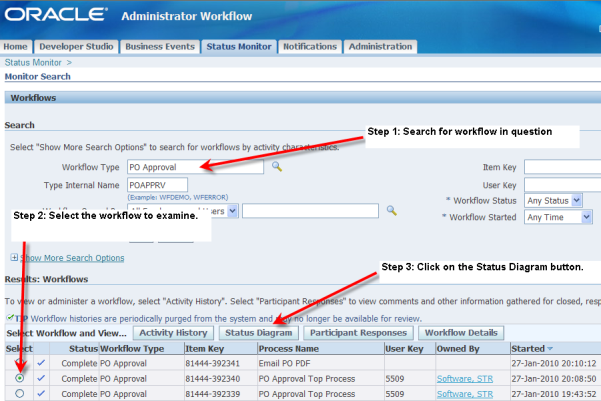
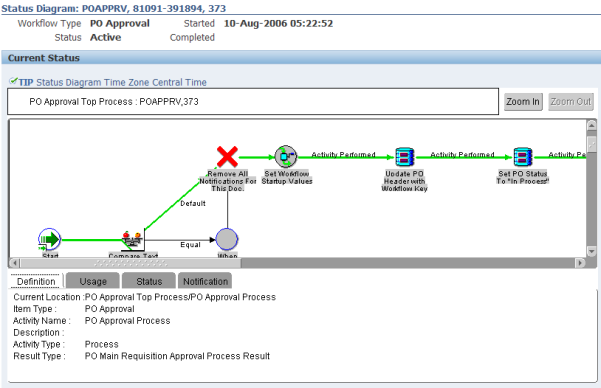
![Rollup of Product Updates [Spring 2024; v24.1]](https://www.strsoftware.com/wp-content/uploads/2023/02/Feature_Image_ProductUpdate_Wave-510x382.png)